 |
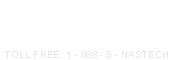 |
| 1 | |

|
Systems
|
B-DAQ Support | ||||||||||
|
|
 |
The latest versions of the software are always available in the "Software Updates" section of this page. We will send out an email with installation instructions when we feel that the newest versions will benefit all of our customers. If you are experiencing any problems, please cross reference the version of the software you are running with the version information on this page to determine if your problem has been addressed in the associated release. If so, please update your system before contacting tech support. Thank you. Our
support staff can be reached Monday through Friday, 8:30am to
5:30pm CST. Contact us by phone at (888) 962-7832 Ex. 702, or
via email at
support@nastechinc.com |
|||||||||
| © Copyright 2003-2013 NASTech, Inc | |||||||||||
|
HardwareFAQ: |
|
--------------------------------------------------------------------------------------------------------------------------------------------- |
|
Q: I am having problems with the system counting improperly. If you are counting with a gross count Proxinity Sensor, make sure that the sensor is located within 1/8 inch from the cutoff cylinder. Make sure that the correct number of pulses per revolution is specified. We require that the signal given is proportional to the amount of revolutions of the impression cylinder. Make sure that the sensor is mounted tightly on to its bracket. If problems still arise, place an ocilloscope on the signal as it appears at the PDAQ Press Interface Module. If there is noise on the signal, make sure that the the wiring is properly grounded. If you are counting gross from a press PLC, place an ocilloscope on the signal as it appears at the PDAQ Press Interface Module. If there is noise on the signal, make sure that the the wiring is properly sheilded and that you have specified the number of pulses per revolution. Back to top - HardwareFAQ - SoftwareFAQ - Updates - Documentation --------------------------------------------------------------------------------------------------------------------------------------------- |
|
Q: I am having problems with my Bindery Interface Module or Relays. Each Press Interface Module ships with a copy of the wiring diagram. First, look at the wiring diagram to determine what signal feeds which relay. Once you have determined that you have signal coming in to the Module, check the output of the relay by looking at the red light on the relay panel directly under the relay. If there is signal in, but no signal out, change the relay. (Note - Crouzet and Greyhill relays are the only relay's tested and therefore supported by the P-DAQ system.) If there is signal out, check the wiring from the Relay Mounting Board to the connector block. Next, check the 68pin ribbon cable from the connector block to the DAQ card. If you are still having problems proceed to the next FAQ. Back to top - HardwareFAQ - SoftwareFAQ - Updates - Documentation --------------------------------------------------------------------------------------------------------------------------------------------- |
|
Q: I am having problems with my National Instruments DAQ card. If you are installing the DAQ card(s) for the first time, we recommend installing NI-DAQ 7.4 software and drivers as we have had some issues with later drivers. You can download the software from HERE. When unzipping the Zip file, extract the files to your hard disk keeping the directory structure intact, otherwise you may receive an error. For instructions on how to preserve the file/directory structure of the files contained in the zip file, refer to your zip client's documentation. Run the Setup.exe program to install the software and drivers once extracted. You will have to reboot the machine post installation. Once you have the cards installed. Run the NI-DAQ "Measurement & Automation" software, expand "Devices and Interfaces", expand "Traditional NI-DAQ" and ensure that your card(s) are listed. Right click on the device, select "Test Panels", select "Simple Event Counting" from the "Counter Mode" dropdown list, and click the "Start" button. Make sure that the "Counter Value" field is incrementing. Repeat this process for each card. If the count is not incrementing, check for IRQ conflicts in Control Panel/System/Hardware/DeviceManager. Once you have determined that there is signal coming into the DAQ card and that the card is correctly installed, open the DAQ monitor in the SETUP / DIAG folder on the P-DAQ MainScreen. Look for the field that displays the signal you are looking for, and use your sensors and/or switches as normal to check if the count is incrementing. If you have more than 1 card and you are experiencing problems with signals, ensure that the associated cables are connected to the right card(s). If the card is still not working properly, email tech support, or view National Instruments support pages for further assistance. Back to top - HardwareFAQ - SoftwareFAQ - Updates - Documentation --------------------------------------------------------------------------------------------------------------------------------------------- |
|
Q: I am having problems with my APC UPS System. While we do not support UPS battery backup systems, we can offer some advice before you contact APC. View the wiring diagram to make sure that the right cables are connected properly and check the condition of the cables. Make sure there are no CommPort conflicts. If all else fails, contact APC to repair the unit, make sure you have the model # and serial # before contacting them. Also, when prompted, NASTech, is the origional buyer of the unit, our address is 4505 Manor Way, Flower Mound, TX 75028. Make sure you specify YOUR shipping address, and NOT the address of H.O.M.E., Inc, who is one of our vendors. Thank You. Back to top - HardwareFAQ - SoftwareFAQ - Updates - Documentation --------------------------------------------------------------------------------------------------------------------------------------------- |
|
Q: I am having problems with my ELO Touch Screen Monitor. While we do not support ELO Monitors, we can offer some advice before you contact ELO. View the wiring diagram to make sure that the right cables are connected properly and check the condition of the cables. If the alignment is off, you can adjust the settings from the windows control panel: START / SETTINGS / CONTROL-PANEL / ELOTOUCHSCREEN. Click the CALIBRATE button and follow the onscreen instructions. Make sure there are no comm port conflicts and that the comm port is working properly. If possible, try to get the monitor to work on another PC. If all else fails, contact ELO to repair the unit, make sure you have the model # and serial # before contacting them. If we purchased the monitor on your behalf, NASTech is the origional buyer of the unit if the question is asked. Thank You. Back to top - HardwareFAQ - SoftwareFAQ - Updates - Documentation --------------------------------------------------------------------------------------------------------------------------------------------- |
|
Q: I am having problems with my Bindery PC. If you are having problems with you Bindery PC, and you need to either replace the PC and/or the Hard-Drive, please read the Bindery PC Problems document avilable by clicking HERE. If reinstalling your OS, or if you need to reinstall the Monitor, click HERE to download the drivers. If reinstalling your OS and are are re-installing the DAQ card(s), we recommend installing NI-DAQ 7.4 software and drivers as we have had some issues with later drivers. You can download the software from HERE. Back to top - HardwareFAQ - SoftwareFAQ - Updates - Documentation --------------------------------------------------------------------------------------------------------------------------------------------- |
|
SoftwareFAQ: |
| --------------------------------------------------------------------------------------------------------------------------------------------- |
|
Q: Where can I obtain updated installation CD's? NASTech no longer distributes installation CD's. You may download the most current installation zip files from the following links. Extract the following files to the BDAQ/Install directory on the server. Back to top - HardwareFAQ - SoftwareFAQ - Updates - Documentation --------------------------------------------------------------------------------------------------------------------------------------------- |
|
Q: How can I download and install the BDAQ Tutorial Help system?
Back to top - HardwareFAQ - SoftwareFAQ - Updates - Documentation --------------------------------------------------------------------------------------------------------------------------------------------- |
|
Documentation:
Back to top - HardwareFAQ - SoftwareFAQ - Updates - Documentation --------------------------------------------------------------------------------------------------------------------------------------------- |
| © Copyright 2003 - 2013 NASTech, Inc | |||||