 |
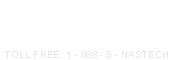 |
| 1 | |

|
Systems
|
P-DAQ Support | ||||||||||
|
|
 |
The latest versions of the software are always available in the "Software Updates" section of this page. We will send out an email with installation instructions when we feel that the newest versions will benefit all of our customers. If you are experiencing any problems, please cross reference the version of the software you are running with the version information on this page to determine if your problem has been addressed in the associated release. If so, please update your system before contacting tech support. Thank you. Our
support staff can be reached Monday through Friday, 8:30am to
5:30pm CST. Contact us by phone at (888) 962-7832 Ex.702, or via
email at
support@nastechinc.com |
|||||||||
|
HardwareFAQ:
|
|
--------------------------------------------------------------------------------------------------------------------------------------------- |
|
Q: I am having problems with the system counting improperly. If you are counting with a gross count Proxinity Sensor, make sure that the sensor is located within 1/8 inch from the cutoff cylinder. Make sure that the correct number of pulses per revolution is specified. We require that the signal given is proportional to the amount of revolutions of the impression cylinder. Make sure that the sensor is mounted tightly on to its bracket. If problems still arise, place an ocilloscope on the signal as it appears at the P-DAQ Press Interface Module. If there is noise on the signal, make sure that the the wiring is properly grounded. If you are counting gross from a press PLC, place an ocilloscope on the signal as it appears at the P-DAQ Press Interface Module. If there is noise on the signal, make sure that the the wiring is properly sheilded and that you have specified the number of pulses per revolution. Back to top - HardwareFAQ - SoftwareFAQ - Updates - Documentation --------------------------------------------------------------------------------------------------------------------------------------------- |
|
Q: I am having problems with my Press Interface Module or Relays. Each Press Interface Module ships with a copy of the wiring diagram. First, look at the wiring diagram to determine what signal feeds which relay. Once you have determined that you have signal coming in to the Module, check the output of the relay by looking at the red light on the relay panel directly under the relay. If there is signal in, but no signal out, change the relay. (Note - Crouzet and Greyhill relays are the only relay's tested and therefore supported by the P-DAQ system.) If there is signal out, check the wiring from the Relay Mounting Board to the connector block. Next, check the 68pin ribbon cable from the connector block to the DAQ card. If you are still having problems proceed to the next FAQ. Back to top - HardwareFAQ - SoftwareFAQ - Updates - Documentation --------------------------------------------------------------------------------------------------------------------------------------------- |
|
Q: I am having problems with my National Instruments DAQ card. If you are installing the DAQ card(s) for the first time, we recommend installing NI-DAQ 7.4 software and drivers as we have had some issues with later drivers. You can download the software from HERE. When unzipping the Zip file, extract the files to your hard disk keeping the directory structure intact, otherwise you may receive an error. For instructions on how to preserve the file/directory structure of the files contained in the zip file, refer to your zip client's documentation. Run the Setup.exe program to install the software and drivers once extracted. You will have to reboot the machine post installation. Once you have the cards installed. Run the NI-DAQ "Measurement & Automation" software, expand "Devices and Interfaces", expand "Traditional NI-DAQ" and ensure that your card(s) are listed. Right click on the device, select "Test Panels", select "Simple Event Counting" from the "Counter Mode" dropdown list, and click the "Start" button. Make sure that the "Counter Value" field is incrementing. Repeat this process for each card. If the count is not incrementing, check for IRQ conflicts in Control Panel/System/Hardware/DeviceManager. Once you have determined that there is signal coming into the DAQ card and that the card is correctly installed, open the DAQ monitor in the SETUP / DIAG folder on the P-DAQ MainScreen. Look for the field that displays the signal you are looking for, and use your sensors and/or switches as normal to check if the count is incrementing. If you have more than 1 card and you are experiencing problems with signals, ensure that the associated cables are connected to the right card(s). If the card is still not working properly, email tech support, or view National Instruments support pages for further assistance. Back to top - HardwareFAQ - SoftwareFAQ - Updates - Documentation --------------------------------------------------------------------------------------------------------------------------------------------- |
|
Q: I am having problems with my GSE 350 Sample Scale indicator. While we do not support GSE indicators, we can offer some advice before you contact your local distributor. If the scale is not working (Error messages), make sure the scale is wired to the indicator panel correctly. Most Sample Scales (18"x18" base, 1 load cell) have a 4 conductor cable attached. The Pennslyvania scale's cable is connected to the GSE 350 using the following color code: (Red to +EXC) - (Black to -EXC) - (White to +SIG). Jumpers need to be installed onto the terminals as well, (+EXC to +SEN)(-EXC to -SEN). You may also view tech support pages from United Scale , GSE , or Pennslyvania, they may be helpful. If the Scale is working (readout shows 0Kg and weighs properly), but is unable to communicate with P-DAQ, view the wiring diagram to make sure that the right cables are connected properly. If everything is cabled correctly, remove everything from the scale. From the SETUP / DIAGNOSTICS folder on the P-DAQ main screen, hold the CTRL key, and click the "Initialize Scales" button. This should re-initialize the scale. If you are certain that the scale is working and cabled properly, but is still not communicating, email tech support or call us for further help. Back to top - HardwareFAQ - SoftwareFAQ - Updates - Documentation --------------------------------------------------------------------------------------------------------------------------------------------- |
|
Q: I am having problems with my GSE Floor Scale. While we do not support GSE Scales, we can offer some advice before you contact your local distributor. If the scale is not working (Error messages), make sure the scale is wired to the indicator panel correctly. Most Floor Scales (4 load cells) have a junction box attached. This is where all 4 load cells are connected. The terminals are labled: (+EXC)(-EXC)(+SIG)(-SIG) (+SEN)(-SEN)(SHLD) The GSE indicator terminals are also labled.Connect 6wire, 20-26gauge wiring between the two devices.You may also view tech support pages from United Scale, GSE, or Pennslyvania, they may be helpful. If the Scale is working (readout shows 0Kg and weighs properly), but is unable to communicate with P-DAQ, view the wiring diagram to make sure that the right cables are connected properly. If everything is cabled correctly, If everything is cabled correctly, remove everything from the scale. From the SETUP / DIAGNOSTICS folder on the P-DAQ main screen, hold the CTRL key, and click the "Initialize Scales" button. This should re-initialize the scale. If you are certain that the scale is working and cabled properly, but is still not communicating, email tech support or call us for further help. Back to top - HardwareFAQ - SoftwareFAQ - Updates - Documentation --------------------------------------------------------------------------------------------------------------------------------------------- |
|
Q: How do I Download the GSE 675 program from the Scale? To troubleshoot a 675 scale head, GSE support personnel may need a copy of the program from the scale head itself. To download the program, read the following document HERE. Back to top - HardwareFAQ - SoftwareFAQ - Updates - Documentation -------------------------------------------------------------------------------------------------------------------------------------------- |
|
Q: How do I reset zero calibration on my GSE Scale? GSE scales zero calibratioon can be reset on the unit. To do so, read the following document HERE. Back to top - HardwareFAQ - SoftwareFAQ - Updates - Documentation -------------------------------------------------------------------------------------------------------------------------------------------- |
|
Q: How do I setup the IP address on my Ethernet GSE Scale indicator? GSE scales which provide an onboard ethernet adapter must have an IP address set up on the unit for communication with the P-DAQ system. To access the Ethernet setting on the unit, you must download the GSEIPSetup.exe application from HERE. Once you have downloaded and installed the software, follow the instructions from the appendices at the back end of the PDAQ UserGuide for more setup information. Back to top - HardwareFAQ - SoftwareFAQ - Updates - Documentation --------------------------------------------------------------------------------------------------------------------------------------------- |
|
Q: How do I configure an IP address for my RS-232 to Ethernet Convertor? GSE scales can communicate with the P-DAQ system over an ethernet connection. To do so, the use of a Serial RS232 to Ethernet convertor must be used. P-DAQ supports the Gridconnect NET232 adapter available HERE. To configure your Gridconnect RS-232 Ethernet to serial convertor, you will need to install the Lantronix Device Installer application. This software CD typically ships with the device, but if you need a copy of it, you can download it from HERE. The installer requires that you PC has the Microsoft .NET framework software installed. If your PC does not have this, you can download it from HERE. Once you have downloaded the software, follow the instructions from the appendices at the back end of the PDAQ UserGuide for more setup information. Back to top - HardwareFAQ - SoftwareFAQ - Updates - Documentation -------------------------------------------------------------------------------------------------------------------------------------------- |
|
Q: I am having problems with my Computerwise TT4 Terminal. While we do not support Computerwise equipment, we can offer some advice before you contact Computerwise. View the wiring diagram to make sure that the right cables are connected properly and check the condition of the cables. Make sure the unit is powered. Using the TNET controller, the TT4 is powered via the CAT-5 cable as long as the cable is less than 100 ft. If not, the unit must be locally powered using the supplied transformer. Make sure that the unit has been properly set up and addressed. For setup help, take a look at our User Guide. If the unit is still malfunctioning, contact Computerwise for further help or to repair the unit. Back to top - HardwareFAQ - SoftwareFAQ - Updates - Documentation --------------------------------------------------------------------------------------------------------------------------------------------- |
|
Q: I am having problems with my Computerwise TNET Controller. While we do not support Computerwise equipment, we can offer some advice before you contact Computerwise. Make sure the unit is powered using the supplied transformer. Make sure that you have used straight through CAT-5 cables to connect devices. Contact Computerwise for further help or to repair the unit. Back to top - HardwareFAQ - SoftwareFAQ - Updates - Documentation --------------------------------------------------------------------------------------------------------------------------------------------- |
|
Q: I am having problems with my Computerwise TIM 2B. While we do not support Computerwise equipment, we can offer some advice before you contact Computerwise. For TIM2B's used in conjunction with the NASTech Shop Floor Data Collection system, make sure the unit has a unique address as defined in the Shop Floor System. For TIM2B's used in conjunction with a GSE 350 Floor Scale indicator, make sure the unit is addressed to 61. To set the address, use the binary switches inside the unit. For the floor scale, the pins 1,3,4,5,6 should be in the upright position. If the unit is still malfunctioning, contact Computerwise for further help or to repair the unit. Back to top - HardwareFAQ - SoftwareFAQ - Updates - Documentation --------------------------------------------------------------------------------------------------------------------------------------------- |
|
Q: I am having problems with my APC UPS System. While we do not support UPS battery backup systems, we can offer some advice before you contact APC. View the wiring diagram to make sure that the right cables are connected properly and check the condition of the cables. Make sure there are no CommPort conflicts. If all else fails, contact APC to repair the unit, make sure you have the model # and serial # before contacting them. Also, when prompted, NASTech, is the origional buyer of the unit, our address is 4505 Manor Way, Flower Mound, TX 75028. Make sure you specify YOUR shipping address, and NOT the address of H.O.M.E., Inc, who is one of our vendors. Thank You. Back to top - HardwareFAQ - SoftwareFAQ - Updates - Documentation --------------------------------------------------------------------------------------------------------------------------------------------- |
|
Q: I am having problems with my ELO Touch Screen Monitor. While we do not support ELO Monitors, we can offer some advice before you contact ELO. View the wiring diagram to make sure that the right cables are connected properly and check the condition of the cables. If the alignment is off, you can adjust the settings from the windows control panel: START / SETTINGS / CONTROL-PANEL / ELOTOUCHSCREEN. Click the CALIBRATE button and follow the onscreen instructions. Make sure there are no comm port conflicts and that the comm port is working properly. If possible, try to get the monitor to work on another PC. If reinstalling your OS, or if you need to reinstall the Monitor, click HERE to download the drivers. If all else fails, contact ELO Tech Support to repair the unit, make sure you have the model # and serial # before contacting them. If we purchased the monitor on your behalf, NASTech is the origional buyer of the unit if the question is asked. Thank You. Back to top - HardwareFAQ - SoftwareFAQ - Updates - Documentation --------------------------------------------------------------------------------------------------------------------------------------------- |
|
Q: I am having problems with my Press PC. If you are having problems with you press PC, and you need to either replace the PC and/or the Hard-Drive, please read the Press PC Problems document avilable by clicking HERE. If reinstalling your OS, or if you need to reinstall the Monitor, click HERE to download the drivers. If reinstalling your OS and are are re-installing the DAQ card(s), we recommend installing NI-DAQ 7.4 software and drivers as we have had some issues with later drivers. You can download the software from HERE. Back to top - HardwareFAQ - SoftwareFAQ - Updates - Documentation --------------------------------------------------------------------------------------------------------------------------------------------- |
|
SoftwareFAQ: |
| --------------------------------------------------------------------------------------------------------------------------------------------- |
|
Q: Where can I obtain updated installation CD's? NASTech no longer distributes installation CD's. You may download the most current installation zip files from the following links. Extract the following files to the PDAQ/Install directory on the server. Back to top - HardwareFAQ - SoftwareFAQ - Updates - Documentation --------------------------------------------------------------------------------------------------------------------------------------------- |
|
Q: How can I download and install the PDAQ Tutorial Help system?
Back to top - HardwareFAQ - SoftwareFAQ - Updates - Documentation --------------------------------------------------------------------------------------------------------------------------------------------- |
|
Q: I am having problems with reports not displaying. If the user tried to run a report and could not get any data, there is a chance that the summary databases are not up to date. This is usually caused by an erroneous HOLD or RELEASE in the ShiftLog. Contact tech support directly, and refer to the TransactionProblems document for more information. Back to top - HardwareFAQ - SoftwareFAQ - Updates - Documentation --------------------------------------------------------------------------------------------------------------------------------------------- |
|
Q: Error: This form has been completed. P–DAQ may be configured to display an error when trying to run a form which has already been completed. Some plants want to report jobs down to each individual form number. In this case, each run needs to have a unique Job, Form, Run and Re-Run number associated with it. A form is considered already run when there has been MR-2 time accumulated for it. Most plants use a different form number to describe the different signatures to be produced. The warning message is parameter driven and is defined in the Initialization file section of the UserGuide. Back to top - HardwareFAQ - SoftwareFAQ - Updates - Documentation --------------------------------------------------------------------------------------------------------------------------------------------- |
|
Q: I am having problems using Sub-Jobs. Sub-Jobs are defined using the Sub-Jobs dialog box. If there are multiple pallets to be completed for the current Sub-Job, the End-of-Pallet button must be pressed to get the Load Tickets for each pallet except for the last pallet for the current Sub-Job. After the first Sub-Job quantity has been reached, the current pallet's Load Ticket will automatically be produced. It is the Stacker Attendent's responsibility to ensure that the right quantity has been placed on the current pallet. When the very last Sub-Job is complete, the current pallet's Load Ticket will not be produced until P–DAQ's STOP button is pressed. Following these proceedures will ensure that pallet counts are correct and that incorrect Load Tickets are not produced. Back to top - HardwareFAQ - SoftwareFAQ - Updates - Documentation --------------------------------------------------------------------------------------------------------------------------------------------- |
|
Q: I am missing an OCX or a DLL file. The following is a partial list of OCX and DLL files that are required to run the P-DAQ system. Download them and register/install them as in the following:
Back to top - HardwareFAQ - SoftwareFAQ - Updates - Documentation --------------------------------------------------------------------------------------------------------------------------------------------- |
|
Documentation:
Back to top - HardwareFAQ - SoftwareFAQ - Updates - Documentation --------------------------------------------------------------------------------------------------------------------------------------------- |
| © Copyright 2003 - 2013 NASTech, Inc | |||||